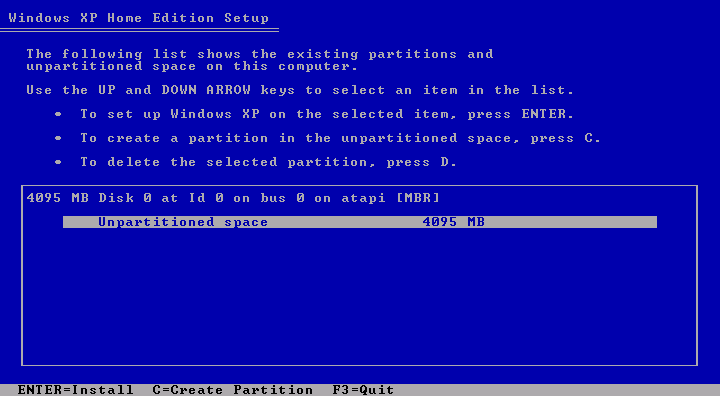|
|
 |
How to Build Your Own PC - Save A Buck And Learn A Lot 9 Chapter 9: Installing Windows XP |
|
Partitioning and Formatting the Hard Drive
Next, we’re taken to a menu that allows us to partition your new hard drive (Figure 135). Think of partitioning a hard drive as breaking it up into sections. After partitioning, each partition or section will then be formatted so that it can be read by various operating systems. One of the original purposes of partitioning a hard drive was to allow the hard drive to support multiple operating systems. Each operating system could be given its own partition, which could then be formatted for that operating system.
The onscreen message says “Press C” to partition and we do. The screen tells us that 76309 MB is available for partitioning our 80 GB drive.
NOTE: For the photos in this book, we partitioned a 4 GB virtual drive which shows 4095 MB as available (as in Figure 135). That’s about 4 GB. We’ll make the Windows Partition 2000 MB (about 2 GB) (see Figure 136). We’ll leave 2000 MB unpartitioned to demonstrate a dual boot operating system, where Linux is installed into the unpartitioned and unformatted part of the disk. Your PC will show far larger numbers for available space. Today, a 2 GB partition is small!
|
|
Quick navigation to subsections and regular topics in this section |
|
Home - Table Of Contents - Contact Us
How to Build Your Own PC (/byop/) on PCGuide.com
Version 1.0 - Version Date: May 4, 2005
Adapted with permission from a work created by Charlie Palmer.
PCGuide.com Version © Copyright 2005 Charles M. Kozierok. All Rights Reserved.
Not responsible for any loss resulting from the use of this site.