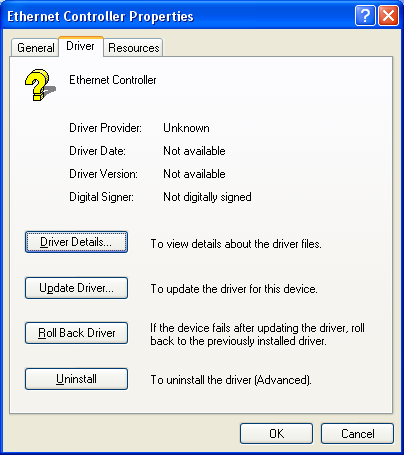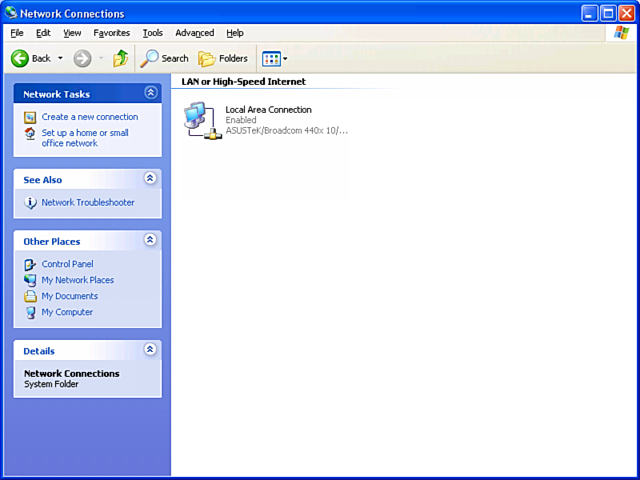|
|
 |
How to Build Your Own PC - Save A Buck And Learn A Lot 9 Chapter 10: Configuring Windows XP 9 Dealing with Driver Problems |
|
Updating Drivers
If we hadn’t already run the CD that came with the mainboard to install all the drivers for onboard devices, we could proceed as follows to install the Ethernet driver. Hit “Update Driver” (Figure 159).
|
We’re taken to a “Hardware Update Wizard” screen (Figure 160), which allows us to install the driver software. We’re told to insert the CD that came with the hardware. In this case, the network adapter is part of the mainboard, so we insert the CD that came with the mainboard.
|
If we insert the mainboard CD now, the system appears to hang. So, we hit Ctrl+Alt+Delete and receive a message that the Hardware Wizard program isn’t responding. That confirms our hunch that the Wizard wasn’t working. We close the non-responsive program.
Trying again, we select “Install from a list or specific location” (Figure 160). Then, we select the CD as the removable drive to search for a new driver. You might think that these two approaches should lead to the same result, either failure to install or success. It doesn’t turn out that way, however! The Wizard now runs and properly finds the driver! Examining Device Manager, we see the proper network adapter is recognized, as in Figure 158.
If we look under “Network Connections” (Figure 161), we see that the Local Area Network (LAN) is enabled. And, our new system can connect to other systems in our house (We have a network hub and cables installed already).
|
|
Home - Table Of Contents - Contact Us
How to Build Your Own PC (/byop/) on PCGuide.com
Version 1.0 - Version Date: May 4, 2005
Adapted with permission from a work created by Charlie Palmer.
PCGuide.com Version © Copyright 2005 Charles M. Kozierok. All Rights Reserved.
Not responsible for any loss resulting from the use of this site.