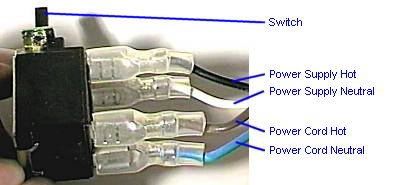[ The PC Guide | Systems and Components Reference Guide | Power | The Power Supply | Parts of the Power Supply ]
Power Switch
Older form factor desktop PC/XT cases had the power switch at the back of the machine, usually on the right side of the case. This switch was actually inside the power supply itself, with a hole cut out in the case so that it could be reached from the outside. Users hated having to reach to the back of the machine to turn it on or off! The positioning of the switch also meant the PC could not be oriented with its right side towards a wall or partition.
Starting with the AT form factor, tower cases changed to a remote, physical toggle power switch that was connected to the power supply using a cable. AT desktop cases retained the old style case in the back of the PC, but clone manufacturers soon began to use a remote switch on these units as well. The switch is normally mounted to the front of the case. Some "slimline" (LPX) systems actually use a mechanical plastic stick (!) that is pushed on by the button on the front of the case, and presses against the real power switch on the power supply itself, in the back of the machine.
The remote switch cable has four leads that run to it (with a fifth ground lead, to ground the power supply to the case, optional) . One pair of these (the brown and blue) run to the power cord on the back of the power supply. The other pair (black and white) run from the switch to the power supply circuitry. When the switch is on, brown connects to black, and blue connects to white, and the power supply is energized. These wires attach to spade connectors on the body of the switch.
![]() Warning: The brown and blue
leads to the remote power switch on an AT-style system carry live 110V (or 220V) AC power
whenever the power supply is plugged in, even when the power is off! You should not work
inside the computer with the power plugged in.
Warning: The brown and blue
leads to the remote power switch on an AT-style system carry live 110V (or 220V) AC power
whenever the power supply is plugged in, even when the power is off! You should not work
inside the computer with the power plugged in.
![]() Warning: Switching the pairs
of wires from one set of spade connectors to another will cause no problems as long as you
exchange black with brown, and white with blue. However, if you accidentally make any
other type of change, say, swapping black with blue and white with brown, the results will
range from a blown fuse or circuit breaker, to smoke!
Warning: Switching the pairs
of wires from one set of spade connectors to another will cause no problems as long as you
exchange black with brown, and white with blue. However, if you accidentally make any
other type of change, say, swapping black with blue and white with brown, the results will
range from a blown fuse or circuit breaker, to smoke!
|
A remote PC power supply switch, showing its four spade |
Original image � Kamco Services |
Starting with the ATX/NLX form factor, the way the power switch works has been changed altogether. Instead of using a physical toggle switch connected to the power supply, on modern systems the power switch is electronic. It connects to the motherboard, much the way that the reset switch does, using a feature called soft power. So on an ATX system, when you press the power switch, you aren't really turning on the power supply; it is more like sending a "request" to the motherboard to turn the system on. As a result, the switch is a simple affair and the wires carry only low-current DC power, removing the potential risks inherent in the AT-style switch (well, risks if you tamper with the PC when it is plugged in anyway!)
One consequence of the "soft power" method of operating the power supply comes into play if there is a power failure. Imagine that you have a PC running unattended. There's a power outage, and the system shuts down. Several hours later, the power comes back on. With an old-fashioned mechanical power switch, the system would immediately restart, because as soon as the power was restored the power supply would turn on. With an ATX/NLX, SFX or WTX form factor supply however, the power supply would sit there waiting for a "turn on" signal from the motherboard! This is not much of an issue for most personal PCs, but is a big problem for business servers and other machines running without users physically present. To solve this problem, some high-end power supplies include an auto-restart feature that powers up the system immediately when the system detects that the AC power has returned after a power failure.
![]() Next: External Voltage Selector Switch
Next: External Voltage Selector Switch
| The PC Guide
(http://www.PCGuide.com) Site Version: 2.2.0 - Version Date: April 17, 2001 © Copyright 1997-2004 Charles M. Kozierok. All Rights Reserved. |
Not responsible for any loss resulting from the use of this site. Please read the Site Guide before using this material. |