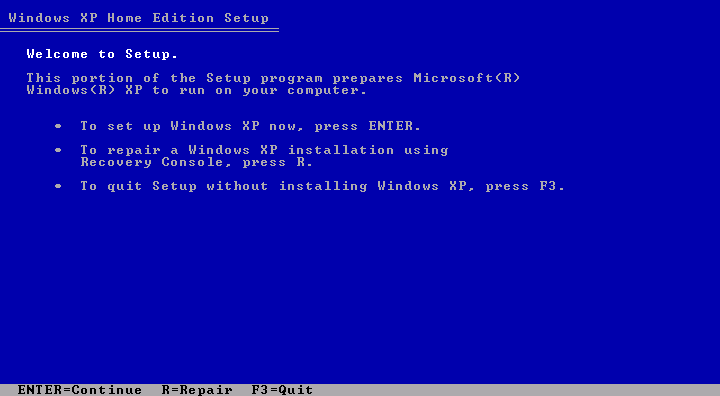|
|
 |
How to Build Your Own PC - Save A Buck And Learn A Lot 9 Chapter 9: Installing Windows XP |
|
Booting the Windows XP CD – Initial Setup Screen
We’ll open the CD drive, insert the Windows XP CD, close the drive, give the drive a moment to get up to speed, and push the reset button to restart the system. (As a general rule, try Alt+Ctrl+Delete to restart the system. If that doesn’t work, use the reset switch. Alt+Ctrl+Delete is a Windows or DOS operating system command, and a new system without an operating system won’t recognize it). Try not to use the on-off button to restart your system, because this is harder on the components.
Today, most mainboards support booting from the CD. And, most OEM software also supports booting from the CD. Installing an operating system is as easy as inserting the Windows CD and restarting the system. If your system doesn’t support booting from CD, you’ll need to make a bootable floppy disk on another machine and use that to boot the new system.
With Windows XP, installing the operating system from the OEM CD is a snap. Upon restarting with the Windows XP CD in the drive, you’re immediately taken through a series of introductory screens. First, a “Welcome” screen lets you know your PC sees the Windows CD (Figure 133). You’re all set to install Windows. Press “Enter” or “Next” to continue whenever that’s the only option! However, if other options exist, take a moment to consider them before accepting the defaults.
|
|
Home - Table Of Contents - Contact Us
How to Build Your Own PC (/byop/) on PCGuide.com
Version 1.0 - Version Date: May 4, 2005
Adapted with permission from a work created by Charlie Palmer.
PCGuide.com Version © Copyright 2005 Charles M. Kozierok. All Rights Reserved.
Not responsible for any loss resulting from the use of this site.