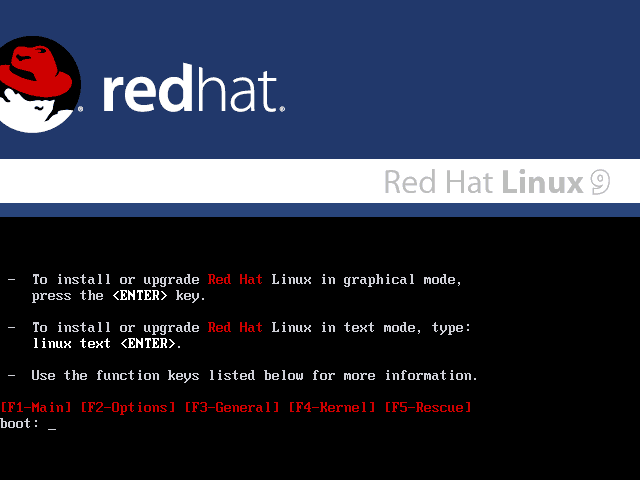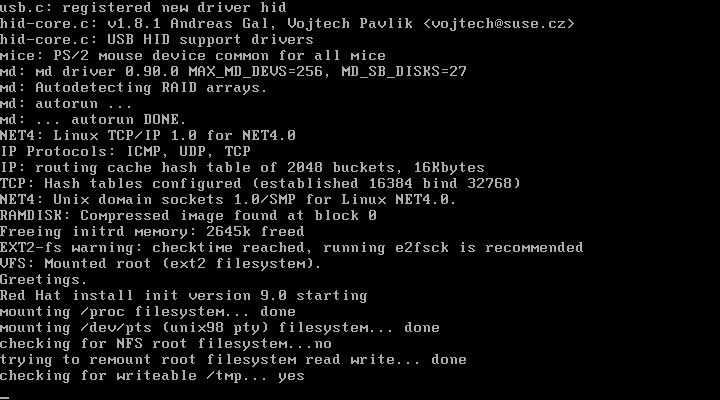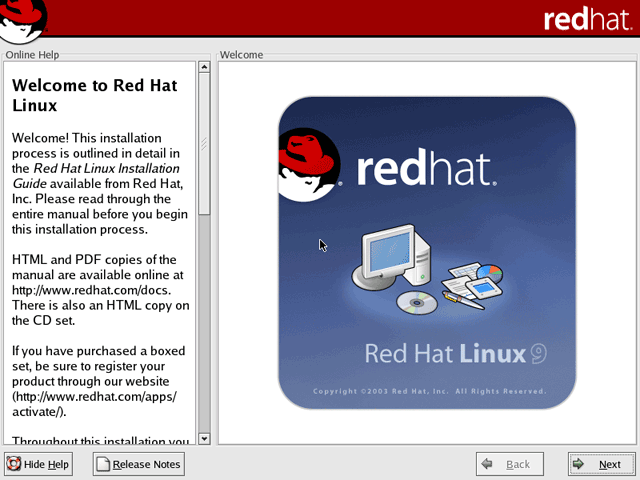|
|
 |
How to Build Your Own PC - Save A Buck And Learn A Lot 9 Chapter 11: Installing A Dual Boot Operating System (Linux And Windows XP) 9 Installing Linux |
|
Beginning Installation
Assuming your PC boots from the CD, insert CD 1 from the Red Hat Linux set into the CD drive and restart your system. A Red Hat install screen appears (Figure 163). Hit “Enter” to install in graphical mode.
|
A bunch of text will scroll by (Figure 164), and it might appear your system is hung. But, it’s probably just working away behind the scenes.
|
The first screen of the install process allows the single option of hitting “Next” (Figure 165).
|
|
Home - Table Of Contents - Contact Us
How to Build Your Own PC (/byop/) on PCGuide.com
Version 1.0 - Version Date: May 4, 2005
Adapted with permission from a work created by Charlie Palmer.
PCGuide.com Version © Copyright 2005 Charles M. Kozierok. All Rights Reserved.
Not responsible for any loss resulting from the use of this site.