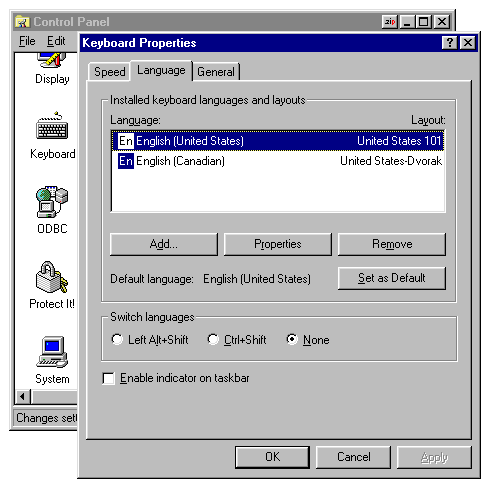[ The PC Guide | Systems and Components Reference Guide | Keyboards | Keyboard Software Issues ]
Windows Keyboard Controls and Multiple Layout and Language Support
Most people now use a graphical operating system--typically some variant of Windows--on their PCs. Support is provided within Windows for a number of basic keyboard-related features. While this is not a Windows site and I don't want to get into describing Windows in minute detail, I do want to talk about the Windows controls relevant to keyboards, including support for different keyboard layouts and languages.
In Windows 9x/ME, keyboard controls are accessed, unsurprisingly, by opening the Keyboard applet in the Control Panel. When you do this, you will find a dialog box with a couple of tabs containing keyboard options.
The first screen, under the "Speed" tab, controls the Typematic settings for the keyboard (see here for details on this feature), as well as the cursor blink rate. The horizontal sliders correspond to the "MODE" settings that are used in DOS (see here for more). Of course, it's relatively simple to just experiment to find something that suits you; use the test box in the middle to try out different rate and delay settings.
If you click the "Language" tab, you are presented with a dialog box that will let you set up multiple languages and layouts:
- To change the layout for a language, highlight it and hit the "Properties" button, then select a new layout. If you want to switch to a Dvorak keyboard layout for example, you can do that here. (You may need your Windows CD-ROM though).
- To add or remove a new language, use the "Add..." and "Remove" buttons. (Note that if only one language is defined, Windows won't let you remove it.)
- If you have multiple languages installed, you can enable one of two hot-key combinations to switch among them, either <Left Alt>+<Shift> or <Ctrl>+<Shift>. (Be careful if you use this feature as those combinations are easy to hit by mistake; Microsoft should have made this user-definable.)
- You can also tell Windows to put an "indicator" in the task bar (really the system tray). This is very handy because you can also use it to switch between languages quickly.
|
The Windows "Keyboard Properties" dialog box,
set to the "Language" tab. |
This area of Windows is nicely done, and will let you support multiple languages or layouts on your system easily. Let's say that you are using the Dvorak layout but the rest of your family is still solidly in QWERTYville. Go into the Language area, and add a new language similar to US English, say "English (Canadian)" (eh... :^) ). Then change one of the languages to use the Dvorak layout. Enable the checkbox at the bottom, and you can use the system tray to switch seamlessly between QWERTY and Dvorak. Neat.
![]() Next: Typematic Features (Repeat Delay and Repeat Rate)
Next: Typematic Features (Repeat Delay and Repeat Rate)
| The PC Guide
(http://www.PCGuide.com) Site Version: 2.2.0 - Version Date: April 17, 2001 © Copyright 1997-2004 Charles M. Kozierok. All Rights Reserved. |
Not responsible for any loss resulting from the use of this site. Please read the Site Guide before using this material. |